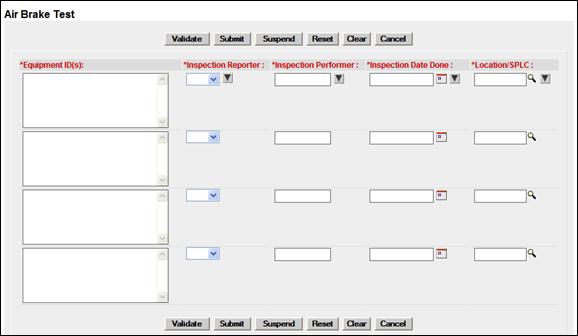
Air Brake Test
When the user selects the Air Brake Test link, the Air Brake Test page is displayed (Exhibit 150).
Exhibit 150. Air Brake Test
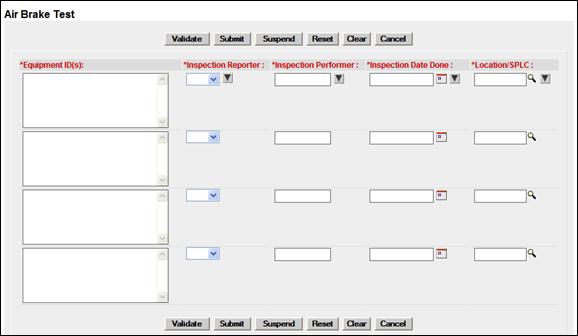
Note: Currently, this same interface is used for Autorack Certification, Autorack Repair, Door Lube Inspection, Reflectorization Event, and Vehicular Flat Car Certification. Page title reflects the appropriate inspection/service.
1. Type the *Equipment IDs for which an inspection is to be recorded.
Note: Equipment IDs may already be populated if this page was accessed with selections from a query (Exhibit 49).
2. Complete the required fields (in bold *RED with asterisk):
|
Field |
Description |
|
*Inspection Reporter |
Select the 4-character Mark from the drop-down for the person or organization reporting the inspection. |
|
*Inspection Performer |
Type the 3 to 4-character Mark for the person/shop who performed the inspection. |
|
*Inspection Date Done |
Use the calendar picker ( |
|
*Location SPLC |
Use the lookup icon ( |
Exhibit 151. SPLC Lookup
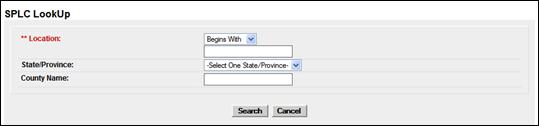
a. Enter criteria for Lookup and select Search. The SPLC Lookup Results page is displayed (Exhibit 152).
Exhibit 152. SPLC Lookup Results
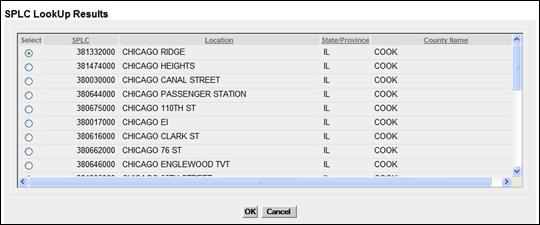
b. Select the radio button beside the correct location and select OK. The results are used to populate the Location field. First row entry might appear as shown in Exhibit 153.
Exhibit 153. Air Brake Test (with one entry)
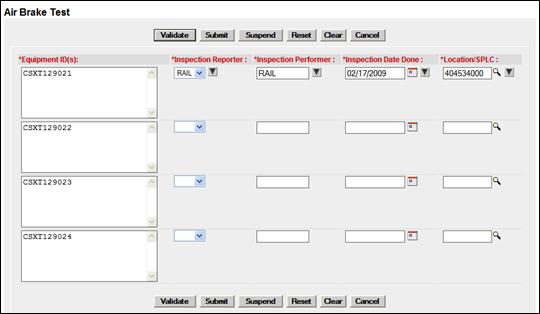
3. (As needed for same entry values) Use the down arrow icon (![]() ) to repeat the entry for all successive fields. In Exhibit 154, two columns were repeated using the down arrow icon.
) to repeat the entry for all successive fields. In Exhibit 154, two columns were repeated using the down arrow icon.
Exhibit 154. Air Brake Test (with 2 columns repeated)
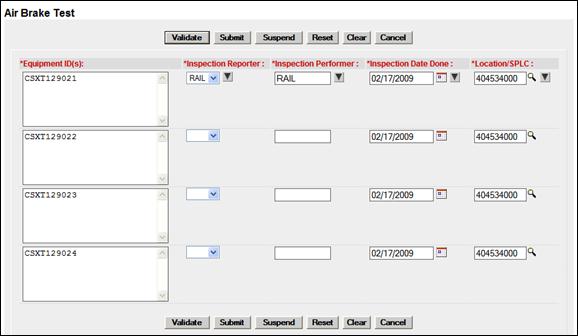
4. When all fields are entered, select one of the options from Exhibit 155:
Exhibit 155. Air Brake Inspection Processing Options
|
Validate |
Validates data before submission to facilitate error correction. |
|
Submit |
Send the data to the system. Validation occurs first, so error correction can be done. If successful a message similar to Exhibit 156 is displayed. |
|
Suspend |
Saves the inspection input for completion later. Opens the Suspend Work page (similar to Exhibit 102). See Suspended Work to resume the inspection task. |
Exhibit 156. Air Brake Test (results submitted)

5. Select Done to return to the Inspections page (Exhibit 148).