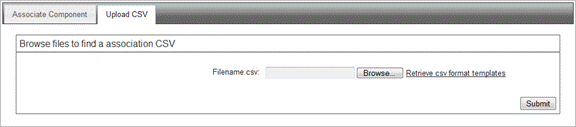
Uploads can be used to quickly submit many similar associations or to nullify large numbers of incorrectly or prematurely associated components. Users can upload association information from proprietary systems in an acceptable CSV format. To upload an association CSV file:
1. Log onto Umler as described in Logging In. The Umler Welcome page is displayed (Exhibit 8).
2. Select Component Registry>Associate Component. The Associate Component to Equipment panel is displayed, (Exhibit 60).
3. Select the Upload CSV tab. The Browse files to find an association CSV panel is displayed (Exhibit 79).
Exhibit 79. Browse Files to Find an Association CSV
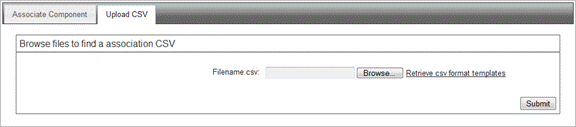
The link to the right of the Browse button opens a template of the format expected for association uploads. It can be opened or saved (Exhibit 80).
· For additional information about preparing upload files, see CSV Association Upload File Preparation.
· If the CSV files has already been properly prepared, refer to Uploading the CSV File. This is similar to the process for registering components via CSV.
CSV Association Upload File Preparation
Exhibit 80. Association CSV Upload Template (in Excel)

The fields are as described in the online Element Help and in the Umler Component Registry Data Specification Manual accessed through Umler References. The Transaction Type indicates what action the user wants done for each row of information entered:
For component associations:
CN = Nullify Component Association
|
Notes: |
· A single upload file can contain both types of transactions. · Large text entries should not contain commas (which are interpreted as field delimiters). Use dashes or other keyable characters. · For more information, see Umler Bulk Upload Transactions CSV File Specifications. Also available through Umler References. |