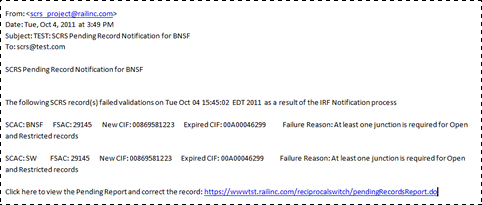
The SCRS Pending Records Report lists submitted SCRS records that failed validation during a backend process to update the CIF number. When a record fails this process it is placed in a pending status and displayed in the Pending Records report. It allows users to review these records and take corrective action if necessary.
Users will receive an email with a direct link to the SCRS Pending Records Report when one of their SCRS records fails this validation (see Exhibit 31 for an example).
Exhibit 31. SCRS Pending Record Notification Email
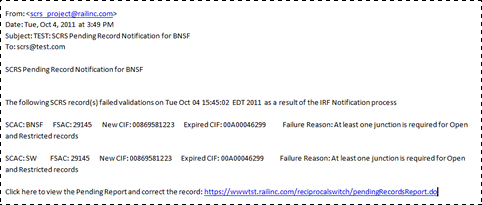
Here is how to view SCRS Pending Records Reports from within the SCRS application.
1. From the application menu, select Reports > Pending Records Report. The SCRS Pending Records Report page is displayed (Exhibit 32).
Exhibit 32. SCRS Pending Records Report
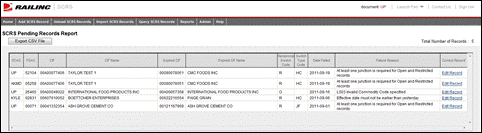
2. To correct a listed record, select its corresponding Edit Record hyperlink. The Add SCRS Record page is displayed for the selected record with buttons for Remove Record and Return (see Exhibit 33).
Exhibit 33. Add SCRS Record (with Remove Record and Return buttons)
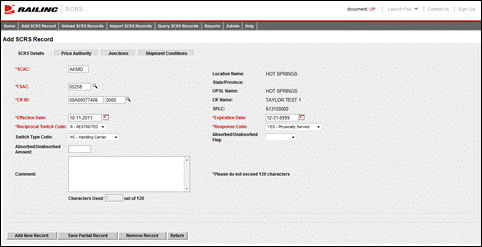
3. Perform once of the following steps:
a. Edit the record as necessary to correct errors and re-submit (see Adding a SCRS Record for details).
b. Select Remove Record to remove the displayed record from the SCRS Pending Records Report. A confirmation message appears. Select OK to continue. The SCRS Pending Records Report screen is re-displayed with a confirmation that it has been removed.
c. Select Return to return to the SCRS Pending Records Report.
4. On the SCRS Pending Records Report page, the displayed records can be exported to CSV by selecting the Export CSV File button.